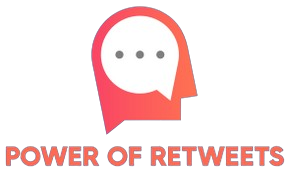How to Turn Off S Mode in Windows 11
Windows 11 introduces a new feature called S Mode, designed to improve security and performance for certain devices. In this mode, you can only install and run apps from the Microsoft Store, greatly limiting your software options. However, if you want more freedom to install applications from external sources, you can turn off S Mode in Windows 11. In this article, we will guide you on how to disable S Mode and switch to the full version of Windows 11.
What is S Mode in Windows 11?
S Mode is a version of Windows 11 that provides enhanced security and performance benefits. It is primarily designed for devices like laptops and tablets that are used primarily for browsing, productivity, and entertainment purposes.
When you are in S Mode, you can only install apps from the Microsoft Store, ensuring that the software you download has been verified by Microsoft. This helps protect your device from potentially harmful applications.
How to Turn Off S Mode:
Turning off S Mode in Windows 11 is a straightforward process. However, it’s important to note that once you switch out of S Mode, you cannot go back. Here’s how you can do it:
- Go to the Settings menu by clicking on the Start button and selecting the gear icon.
- In the Settings menu, click on System and then choose About from the left-hand side panel.
- Under the Device specifications section, click on the Switch out of S mode link.
- A pop-up will appear, providing information about the process. Click on the Go to the Store button.
- The Microsoft Store will open, displaying the Switch out of S mode page. Click on the Get button to initiate the switch.
- Follow the on-screen instructions to complete the switch out of S mode. You may be required to sign in to your Microsoft account.
Once the process is complete, your device will be switched to the full version of Windows 11, and you’ll have the freedom to install apps from external sources.
Conclusion
While S Mode offers enhanced security and performance benefits, disabling it can give you more flexibility in using your Windows 11 device. By following the simple steps outlined in this article, you can easily turn off S Mode and enjoy the full version of Windows 11 with access to a wider range of applications.