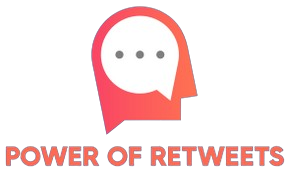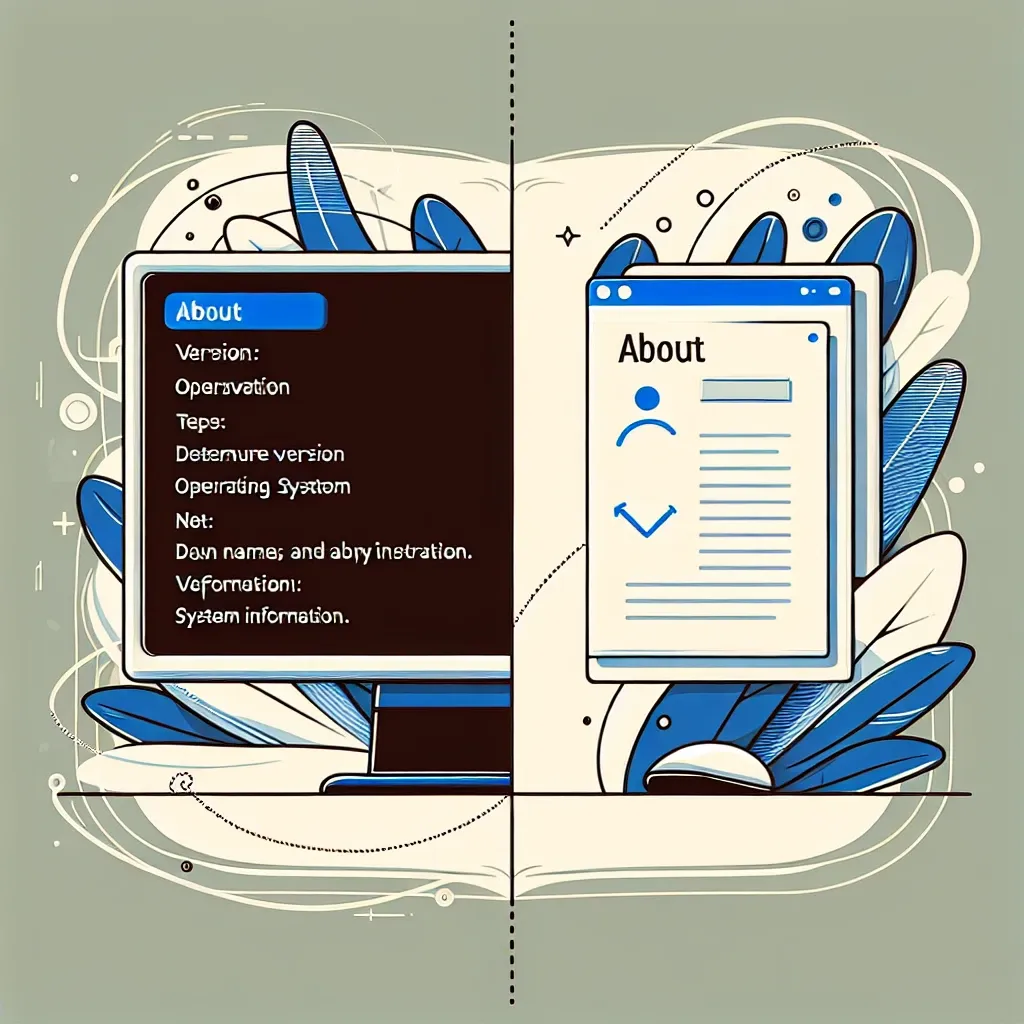How to Know What Windows Version You Have
Knowing the version of your Windows operating system can be helpful in troubleshooting issues, updating drivers, or installing software that is compatible with your system. If you are unsure about which version of Windows you have, there are several methods you can use to find out.
Method 1: Using the System Properties
One of the simplest ways to determine your Windows version is by using the System Properties. Here’s how:
- Right-click on the Start button and select System.
- In the System window that opens, under the Device specifications section, you will find your Windows edition and version.
Method 2: Using the Winver Command
The Winver command provides you with more detailed information about your Windows version:
- Press the Windows key + R on your keyboard to open the Run dialog box.
- Type winver into the dialog box and click OK.
- A small window will appear, displaying your Windows version and build number.
Method 3: Using Command Prompt
If you prefer using Command Prompt, you can also find the Windows version by following these steps:
- Press the Windows key + R to open the Run dialog box.
- Type cmd and press Enter to open Command Prompt.
- In the Command Prompt window, type winver and press Enter.
- A window will pop up, displaying your Windows version.
By using any of these methods, you can easily determine the version of Windows you are running. This information will help you with any technical troubleshooting or software compatibility issues you may encounter in the future.