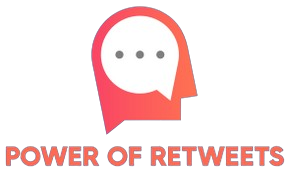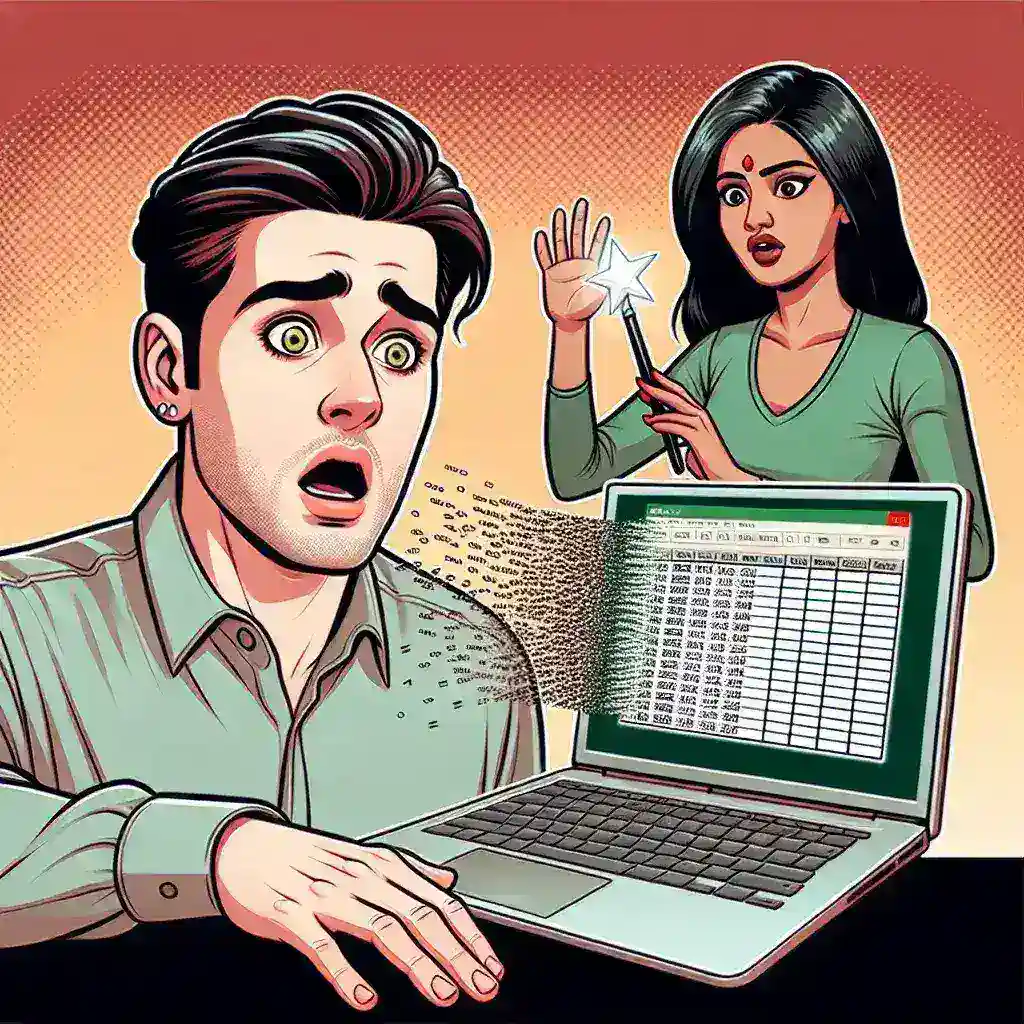Can I Recover a Deleted Spreadsheet in Google Sheets? Here’s How
Accidentally deleting a Google Sheets spreadsheet can be stressful, especially if it contains important data. Fortunately, Google Sheets offers several ways to recover deleted spreadsheets. In this article, we’ll explore the steps to recover your deleted spreadsheet and provide tips to prevent future data loss.
Checking the Trash in Google Drive
When you delete a spreadsheet in Google Sheets, it is moved to the Trash in Google Drive. Files in the Trash are retained for 30 days before they are permanently deleted.
Steps to Restore from Trash
- Open Google Drive.
- Locate and click on the Trash folder on the left sidebar.
- Find the deleted spreadsheet you wish to recover.
- Right-click on the file and select Restore.
The spreadsheet will be restored to its original location.
Restoring from Version History
If the spreadsheet was shared or has version history enabled, you might be able to recover a previous version:
- Open the spreadsheet in Google Sheets.
- Go to File > Version history > See version history.
- Browse through the versions and select the one you want to restore.
- Click Restore this version.
This method is useful if changes were made before deletion.
Contacting Google Support
If the file is not in Trash and version history does not help, you can try contacting Google Support. Provide them with relevant information such as the file name, last known location, and deletion date. While recovery is not guaranteed, Google Support may assist in some cases.
Preventing Future Data Loss
To minimize the risk of losing important spreadsheets in the future, consider the following best practices:
Regular Backups
Periodically download copies of your spreadsheets in formats like Excel or PDF.
Use Shared Drives
Storing documents in Shared Drives can offer better control over file access and recovery options.
Enable Two-Factor Authentication
Securing your Google account with two-factor authentication adds an extra layer of protection against unauthorized deletions.
Third-Party Recovery Tools
While some third-party tools claim to recover deleted Google Sheets files, use them with caution as they may pose security risks. Always prefer using Google’s built-in recovery options.
Conclusion
Deleting a spreadsheet in Google Sheets doesn’t mean it’s lost forever. By utilizing Google Drive’s Trash, Version History, and following best practices, you can recover your deleted spreadsheets and protect your data from future loss.